TC Electronic TC8210 NATIVE User Manual
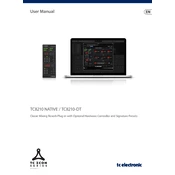
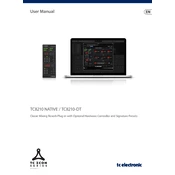
To install the TC8210 NATIVE Plug-In, download the installer from the TC Electronic website. Run the installer and follow the on-screen instructions. Ensure that your DAW is closed during installation. Once installed, open your DAW and scan for new plug-ins to make it available for use.
The TC8210 NATIVE Plug-In requires a compatible DAW and operating system. It supports both Windows and macOS platforms. Ensure your system meets the minimum requirements specified on the TC Electronic website for optimal performance.
First, ensure that the plug-in is correctly installed. Check your DAW's plug-in manager to see if it’s listed. Try rescanning for plug-ins. If it still doesn't appear, verify the installation path and reinstall if necessary. Consult your DAW's support documentation for additional troubleshooting steps.
Yes, the TC8210 NATIVE Plug-In can be used on multiple tracks at the same time. Simply insert the plug-in on each track you wish to apply it to within your DAW.
Ensure your DAW and operating system are updated to the latest versions. Keep the plug-in updated by checking for updates regularly. Manage your system resources by closing unnecessary applications and consider increasing your DAW's buffer size if you experience performance issues.
To reset the TC8210 NATIVE Plug-In to its default settings, locate the reset or default option within the plug-in interface. This is typically found in the settings menu or by right-clicking on the plug-in interface. Refer to the plug-in manual for detailed instructions.
The TC8210 NATIVE Plug-In is compatible with most major DAWs that support VST, AU, or AAX plug-in formats. Check the compatibility list on the TC Electronic website to ensure your DAW is supported.
Visit the TC Electronic website and log into your account to check for available updates. Download the latest version and follow the installation instructions to update your plug-in. Ensure your DAW is closed during the update process.
First, ensure that you are using the latest version of both your DAW and the plug-in. Check for any known issues or patches on the TC Electronic website. If crashes persist, try disabling other plug-ins to identify conflicts or contact TC Electronic support for further assistance.
Yes, TC Electronic offers tutorials and user guides on their website. Additionally, you can find community tutorials and videos on platforms like YouTube that demonstrate various techniques and tips for using the TC8210 NATIVE Plug-In effectively.