TC Electronic TC2290 NATIVE User Manual
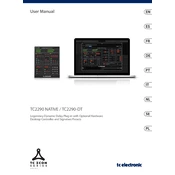
Pages
132
Year
2012
Language(s)
 de
de
 en
en
 fr
fr
 it
it
 sv
sv
 sp
sp
 nl
nl
 pl
pl
 pt
pt
Share
of 132
of 132