TC Electronic SUB N UP MINI OCTAVER User Manual
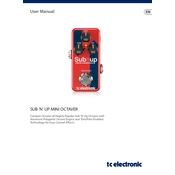
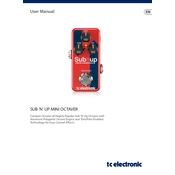
To connect the SUB N UP MINI OCTAVER to your pedalboard, use a standard 1/4" instrument cable to connect the output of your guitar to the input of the pedal. Then, connect another 1/4" cable from the pedal's output to the input of the next pedal in your chain or directly to your amplifier. Ensure the pedal is powered using a compatible 9V DC power supply.
The SUB N UP MINI OCTAVER requires a 9V DC power supply with a minimum of 100mA current. Ensure the power supply has a center-negative polarity, which is standard for most guitar pedals.
To update the firmware, download the latest version from the TC Electronic website. Connect the pedal to your computer via USB and use the provided software to upload the new firmware. Follow the instructions on the website for a successful update.
First, check all cable connections to ensure they are secure. Verify the power supply is connected and functioning. Try using a different cable or power supply to troubleshoot potential issues. If the problem persists, reset the pedal settings or contact TC Electronic support for further assistance.
To perform a factory reset, hold down the footswitch while connecting the pedal to power. Continue holding the footswitch until the LED light begins to flash, indicating the reset is complete.
No, the SUB N UP MINI OCTAVER does not have an input for an expression pedal. It is designed to operate without one, focusing on compact size and simplicity.
For a classic octave sound, start by setting the Dry knob to 12 o'clock, the Sub knob to 2 o'clock, and the Up knob to 10 o'clock. Adjust these settings to taste based on your specific tonal preferences and setup.
Yes, the SUB N UP MINI OCTAVER offers polyphonic tracking, allowing it to accurately track and process multiple notes played simultaneously.
To integrate TonePrints, download the TonePrint App on your smartphone and connect your phone to the pedal via USB or use the app to beam TonePrints through your guitar pickups. Follow the app's instructions to transfer your chosen TonePrint to the pedal.
Ensure that the pedal is connected to a functioning power supply. Check the power connection and try a different power adapter if necessary. If the issue persists, contact TC Electronic support for further troubleshooting or repair options.