TC Electronic Clarity M User Manual
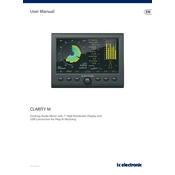
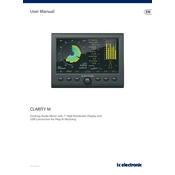
To connect the Clarity M Controller to your audio interface, use either the AES3 digital input or the USB connection. For USB, simply connect it to your computer, and for AES3, use a compatible cable to connect to the digital output of your audio interface.
To calibrate the Clarity M, access the settings menu and select the 'Calibrate' option. Follow the on-screen instructions to adjust the levels according to your reference audio levels for precise metering.
To update the firmware, download the latest update from the TC Electronic website. Connect your Clarity M via USB to your computer, and follow the update instructions provided with the firmware download to ensure a successful update.
If the Clarity M display is not turning on, check the power connection to ensure it is securely plugged in. Verify that the power supply is functioning correctly, and try resetting the device by unplugging and re-plugging the power cord.
Ensure that the USB cable is properly connected to both the Clarity M and your computer. Try using a different USB cable or port, and check if the device appears in your computer's device manager. Update your USB drivers if necessary.
To configure the Clarity M for surround sound, access the setup menu and select the surround sound option. Configure the input channels to match your audio source and ensure that your audio interface is correctly routing the surround channels.
Yes, the Clarity M can be used with DAWs. Connect it via USB and select it as the output device for metering within your DAW's audio preferences. Ensure that the sample rate and buffer size are compatible for accurate readings.
If you experience audio dropouts, check the connection cables for any damage or loose connections. Ensure that the sample rate settings match your audio source and try lowering the buffer size in your audio settings.
Regularly dust the exterior with a soft cloth and ensure all connections are secure. Keep the firmware updated to the latest version and avoid exposing the unit to extreme temperatures or humidity.
Yes, the Clarity M allows customization of display settings. Access the display settings menu to adjust brightness, contrast, and other visual parameters to suit your viewing preferences.