Tascam GigaStudio 4 User Manual
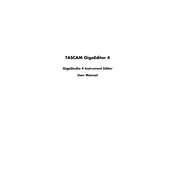
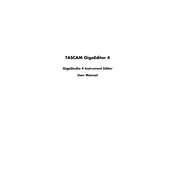
To install Tascam GigaStudio 4, insert the installation CD into your computer's drive, run the setup.exe file, and follow the on-screen instructions. Ensure that your system meets the minimum requirements before installation.
Check the MIDI connections and ensure the controller is powered on. In GigaStudio, navigate to the 'Settings' menu and verify that the MIDI input is selected correctly. Restart GigaStudio if necessary.
Increase the buffer size in the audio settings, ensure your computer has adequate RAM, and close unnecessary background applications to free up resources. Consider using a dedicated drive for your sample libraries.
Ensure you have the latest updates installed. Check for conflicting software and ensure your drivers are up-to-date. If the problem persists, try reinstalling the software.
Yes, GigaStudio 4 supports VST plugins. Ensure the plugins are installed correctly, and add them through the 'VST Plugins' section in the settings menu.
Open GigaStudio, navigate to the 'QuickSound' section, and browse to locate your samples. Drag and drop the samples into the desired MIDI channels to load and play them.
Regularly back up your project files and settings to an external drive or cloud storage. Use the 'Export' function in the settings menu to save your configurations.
Lower the buffer size in the audio settings and ensure you are using a low-latency audio driver, such as ASIO. Optimize your system's performance by closing unnecessary applications.
Check your audio interface connection and ensure your drivers are up-to-date. Increase the buffer size and verify that your CPU and RAM are not being overloaded.
Regularly update your software and drivers, keep your system free from malware, and defragment your hard drives where sample libraries are stored. Periodically clean your system to remove dust and debris.