Tascam GigaPulse User Guide
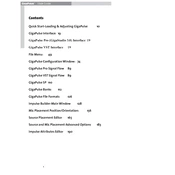
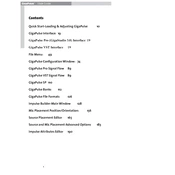
To install Tascam GigaPulse, insert the installation CD into your computer's drive or download the installer from the official website. Follow the on-screen instructions to complete the installation process. Ensure your system meets the software requirements.
Open GigaPulse and navigate to the 'Load Impulse' section. Browse your computer to find the desired impulse response file and select it. The software will automatically load it for use in your projects.
First, ensure that your system meets the recommended specifications for running GigaPulse. Check for software updates and install them if available. If the issue persists, try reinstalling the software or contact Tascam support for further assistance.
To optimize performance, increase your computer's RAM and CPU capacity if possible. Use the 'Freeze' track feature in your DAW to reduce CPU load. Adjust buffer settings and try using fewer instances of GigaPulse simultaneously.
Yes, GigaPulse can work with various DAWs that support VST or similar plug-in formats. Make sure to install the appropriate version of GigaPulse and configure it within your DAW's plug-in manager.
After configuring your settings in GigaPulse, go to the 'File' menu and select 'Save Preset.' Choose a suitable name and location for your preset file, which you can later load in future projects.
Visit the official Tascam website and navigate to the GigaPulse product page. Download the latest update or patch and follow the provided instructions to install it. Keep your software registration details handy.
Check your audio interface settings and ensure that the buffer size is set appropriately. Lower buffer sizes reduce latency but increase CPU load. Also, update your audio drivers and minimize background applications to reduce latency.
Yes, GigaPulse supports custom impulse responses. Simply import your own WAV or AIFF files through the 'Load Impulse' function to use them within your projects.
Ensure that the sample rate of your project matches the sample rate of the impulse responses. Use high-quality impulse responses and avoid excessive processing. Periodically calibrate your monitoring setup for accurate sound reproduction.