Subaru WRX STI Limited Starlink 2021 Quick Guide
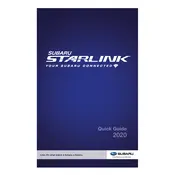
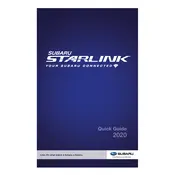
To connect your smartphone, ensure Bluetooth is enabled on your device. Access the Starlink system on your vehicle's display, go to 'Settings', select 'Bluetooth', and follow the prompts to pair your phone.
Try performing a soft reset by pressing and holding the power button of the Starlink system for about 10 seconds until the screen restarts. If the issue persists, consult your Subaru dealership.
You can update the Starlink software by visiting your Subaru dealership, where they can install the latest updates, or check for over-the-air updates through the system settings if available.
Subaru recommends maintenance checks every 6,000 miles or 6 months, whichever comes first. This includes oil changes, tire rotations, and brake inspections. Consult your owner's manual for more details.
Check if the audio source is correctly selected, ensure the volume is up, and verify that Bluetooth or USB connections are secure. If problems persist, consider restarting the system or contacting a Subaru technician.
Yes, you can customize the home screen by tapping and holding an icon to move it or replace it with other available options from the settings menu.
Navigation updates can be done via an SD card or USB drive depending on the model. Visit the Subaru website for downloading updates and follow the instructions provided.
Ensure the camera lens is clean from dirt or moisture. If the issue continues, there might be an alignment problem or a technical issue that requires inspection from a Subaru service center.
The Subaru WRX STI Limited is recommended to use premium unleaded gasoline with an octane rating of 91 or higher to ensure optimal engine performance.
Driver assist features can be enabled through the settings menu on the Starlink display. Navigate to 'Safety & Security' and turn on desired features like adaptive cruise control and lane departure warning.