Subaru Forester 2.5X Limited Navigation System 2012 Guide
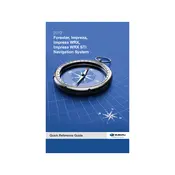
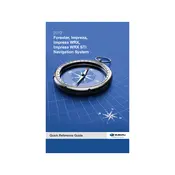
To update the navigation maps, visit the Subaru website and download the latest map update to a USB drive. Insert the USB drive into the vehicle's USB port, and follow the on-screen prompts to install the updates.
Ensure that the voice command feature is activated and that the microphone is not obstructed. If issues persist, reset the system by turning off the vehicle, waiting a few minutes, and then restarting it.
Go to the settings menu on the navigation system, select 'Bluetooth', and then 'Add Device'. Make sure your phone's Bluetooth is on, select the Subaru system from the list, and confirm the pairing code.
If the navigation screen is frozen, try restarting the vehicle. If the problem continues, perform a system reset by pressing and holding the power button for about 10 seconds.
Yes, the navigation system can be used while driving, but some features may be disabled for safety reasons. It's advisable to set your destination before starting your journey.
Access the settings menu, navigate to 'Language', and select your preferred language from the list. Confirm your choice to apply changes.
Ensure the vehicle is not in an area with obstructions like tunnels or large buildings. Check the GPS antenna for damage or disconnection. If problems persist, consult a Subaru technician.
In the navigation menu, select 'Set Home', enter your home address, and then save it. This allows quick access to navigation directions to your home.
To reset the system, go to the settings menu, select 'Factory Reset', and confirm the action. This will erase all data and restore the original settings.
First, try restarting the vehicle. If the issue persists, check for software updates or consult your owner's manual for additional troubleshooting steps. If all else fails, contact a Subaru dealership.