Subaru Forester 2.5X Limited Navigation System 2013 Guide
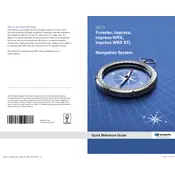
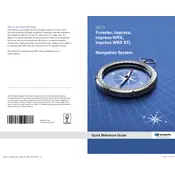
To update the navigation maps, you need to visit the Subaru Navigation System Update website. Download the update file onto a USB drive, then insert it into the car's USB port. Follow the on-screen instructions to complete the update.
Ensure that the screen is clean and free from debris. If the issue persists, try resetting the system by turning off the car, waiting a few minutes, and then restarting. If the problem continues, consult a Subaru technician.
The 2013 Subaru Forester 2.5X Limited does not support smartphone integration for controlling the navigation system. You will need to operate it directly through the interface provided in the vehicle.
Press the 'Nav' button, select 'Destination', then choose 'Address'. Input the street address using the on-screen keyboard and confirm the entry to start navigation.
Ensure that the GPS signal is not obstructed by tall buildings or tunnels. If the problem persists, perform a system reset or check for any available software updates.
Go to 'Menu', select 'Address Book', and choose 'Add'. Enter your home address and save it as 'Home' for easy access.
Yes, you can adjust the voice guidance volume by accessing the 'Settings' menu, selecting 'Sound', and adjusting the 'Voice Guidance Volume' slider to your preference.
To reset the navigation system, go to 'Settings', scroll to 'System', and select 'Factory Reset'. Confirm the reset to restore the system to its original settings.
Yes, after entering your main destination, you can add multiple stops by selecting 'Add Stop' in the route options menu. Input each stop and order them as desired.
First, ensure that there are no obstructions around the GPS antenna. If the issue continues, check for software updates or consult a Subaru dealership for further inspection.