Subaru Forester 2.5X Limited Bluetooth Audio Technology 2012 Guide
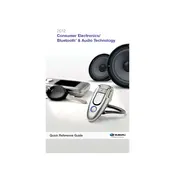
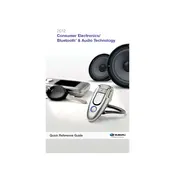
To pair your phone, ensure Bluetooth is enabled on your device. On the vehicle's audio system, navigate to "Settings" > "Bluetooth" > "Add Device". Follow the prompts on both the phone and the car's display to complete pairing.
Check for interference from other devices and ensure your phone's software is up to date. Try deleting and re-pairing the device. If problems persist, reset the car's Bluetooth system by disconnecting the battery for a few minutes.
Yes, you can stream music via Bluetooth. After pairing your phone, select "Media" on the audio system, and choose your phone from the list of available devices.
Visit the Subaru website and check for firmware updates specific to your model. Download the update to a USB drive and insert it into the vehicle's USB port. Follow the on-screen instructions to install the update.
Ensure the audio system is not muted and the volume is up. Check speaker connections and fuses. If the issue persists, consider consulting a professional for further diagnostics.
Access the audio settings menu and look for an option labeled "Reset" or "Restore Defaults". Confirm the selection to reset the audio system to its factory settings.
The audio system supports Bluetooth streaming, USB input, and auxiliary input through a 3.5mm jack.
Check the audio settings for balance, fader, and equalizer settings. Ensure all connections are secure. Try different audio sources to determine if the issue is with the media.
While you can pair multiple devices, the system can only connect to one device at a time for audio streaming. You may have to manually switch between devices.
Ensure your phone has a strong signal and is updated to the latest software. Reduce background noise in the car and avoid areas with potential Bluetooth interference.