Spektrum SPMXC1010 User Manual
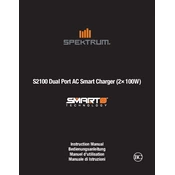
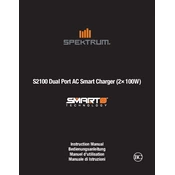
To properly connect your battery, first ensure the charger is powered off. Connect the battery to the output ports, ensuring polarity is correct. Then connect the balance lead to the appropriate balance port if applicable.
Check the power source and ensure the power cord is securely connected. Verify that the outlet is functional and the charger’s power switch is turned on. If the problem persists, consult the manual or contact customer support.
Yes, the Spektrum SPMXC1010 Charger supports charging multiple batteries at once through its multiple output ports. Ensure each battery is connected correctly and settings are configured for each battery type.
Visit the Spektrum website to download the latest firmware. Connect the charger to your computer via USB and follow the instructions in the firmware update guide provided by Spektrum.
Regularly inspect cables and connections for wear or damage. Keep the charger clean and free from dust. Store it in a cool, dry place and avoid exposure to extreme temperatures or moisture.
Refer to the user manual for error code explanations. Common issues can often be resolved by checking connections and ensuring settings are correctly configured for the battery type.
Yes, the Spektrum SPMXC1010 Charger supports various battery types, including LiPo, NiMH, and Pb. Ensure you select the correct battery type and settings before initiating the charge.
Always monitor the charging process, use a fireproof charging bag, and never charge a damaged battery. Follow the manufacturer's guidelines and safety instructions.
Use the charger’s interface to navigate to the settings menu. Select the battery type and adjust the charging current and voltage to match the specifications of your battery.
Check all connections and ensure the battery is connected properly. Verify the settings are correct for the battery type. If the issue continues, try a different battery or contact support.