Sony XSV1355G User's Guide
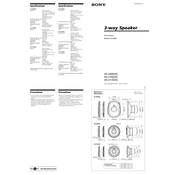
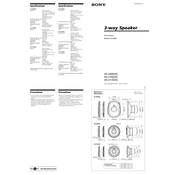
To connect your Sony XSV1355G to a Wi-Fi network, go to the Settings menu, select 'Network,' then 'Wi-Fi Settings.' Choose your network from the list and enter the password when prompted.
First, ensure the power cable is securely connected. Check the outlet for power. If the device still doesn't turn on, try a different power outlet or cable. If the problem persists, contact Sony support.
To perform a factory reset, go to the Settings menu, select 'System,' then 'Reset Options.' Choose 'Factory Data Reset' and confirm your selection.
Use a soft, dry microfiber cloth to gently wipe the screen. Avoid using any harsh chemicals or abrasive materials that could damage the screen.
Connect your device to a Wi-Fi network, go to the Settings menu, select 'System,' then 'Software Update.' Follow the on-screen instructions to download and install the latest updates.
Check if the batteries in the remote control are depleted and replace them if necessary. Ensure there are no obstructions between the remote and the device. If the issue persists, try resetting the remote by removing the batteries and pressing all buttons.
Yes, you can connect Bluetooth headphones by going to the Settings menu, selecting 'Bluetooth Settings,' and pairing your headphones with the device.
Ensure the device is in a well-ventilated area and not exposed to direct sunlight. Turn off the device and allow it to cool down before using it again. If the problem continues, consult Sony support.
Access the Settings menu, select 'Picture,' and adjust options like brightness, contrast, and color. You can also choose from preset picture modes for optimal viewing.
Check if the volume is muted or set too low. Verify that the audio output settings are correct, and ensure all cables are securely connected. If using external speakers, make sure they are powered on and functioning properly.