Sony XR- 77A80CJ Setup Guide
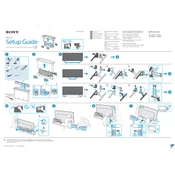
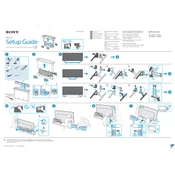
To connect your Sony XR-77A80CJ to a wireless network, press the 'Home' button on your remote, navigate to 'Settings', then 'Network & Internet'. Select 'Wi-Fi', and choose your network from the list. Enter your password and select 'Connect'.
First, ensure that all cables are securely connected. Try resetting the TV by unplugging it from the power source, waiting for a minute, then plugging it back in. If the problem persists, try a factory reset through the TV's settings menu.
To update the software, press the 'Home' button, go to 'Settings', then 'Device Preferences'. Select 'About', then 'System Update'. Follow the on-screen instructions to complete the update.
Ensure the remote has functioning batteries and is pointed directly at the TV. You can also reset the remote by removing the batteries, pressing the power button for three seconds, and reinserting the batteries.
To enhance picture quality, adjust the picture settings by pressing the 'Home' button, selecting 'Settings', then 'Picture'. Adjust parameters such as brightness, contrast, and color according to your preference.
To enable closed captions, press the 'Home' button, go to 'Settings', then 'Accessibility'. Select 'Captions', and toggle them on. Adjust the settings as needed for font size and style.
Check if the power cord is securely plugged into both the TV and the wall outlet. Try a different outlet or a power strip if necessary. You can also perform a power reset by unplugging the TV for two minutes and then plugging it back in.
To perform a factory reset, press the 'Home' button, navigate to 'Settings', then 'Device Preferences'. Select 'Reset', then 'Factory data reset'. Confirm your selection to reset the TV to its original settings.
Yes, your Sony XR-77A80CJ supports voice commands via the remote control. Press the microphone button on the remote and speak your command. Ensure your TV is connected to the internet for full functionality.
You can connect external speakers to your Sony XR-77A80CJ using the HDMI ARC port, optical audio output, or via Bluetooth if the speakers support it. Navigate to 'Settings', then 'Sound', to select your preferred audio output.