Sony KD-55X700E Setup Guide
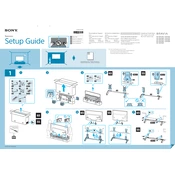
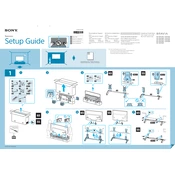
To connect your Sony KD-55X700E to Wi-Fi, go to the 'Home' menu, select 'Settings', then 'Network', and choose 'Network Setup'. Follow the on-screen instructions to select your Wi-Fi network and enter your password.
First, replace the batteries in the remote. If it still doesn't work, try resetting the remote by removing the batteries and pressing all buttons twice. Re-insert the batteries and try again.
To update the software, press the 'Home' button on the remote, go to 'Settings', then 'About', and select 'System Software Update'. Follow the prompts to check for updates and install them.
Ensure that your input source is HD or 4K. Check the HDMI cable connections and ensure they are secure. You can also adjust the picture settings in the 'Picture' menu to enhance clarity.
To perform a factory reset, go to 'Settings', select 'Storage & Reset', then 'Factory Data Reset'. Confirm the reset and follow the on-screen instructions.
Yes, your Sony KD-55X700E is compatible with both Alexa and Google Assistant. To set up, ensure your TV is connected to the internet, then use the respective app on your phone to link your TV.
Check that the power cable is securely connected and that the outlet is functional. If the problem persists, unplug the TV for a few minutes, then plug it back in and try turning it on again.
To adjust audio settings, press ‘Home’ on the remote, go to 'Settings', then 'Sound'. Here, you can change sound modes, adjust equalizer settings, and other sound preferences.
Yes, the Sony KD-55X700E can be wall-mounted. Ensure you use a compatible VESA wall mount bracket and follow the instructions provided in the TV's user manual for safe mounting.
Connect external devices such as gaming consoles or Blu-ray players via the HDMI ports on the back of the TV. Once connected, select the appropriate HDMI input using the 'Input' button on the remote.