Sony XR-65X90CJ Setup Guide
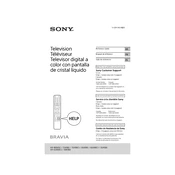
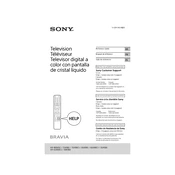
To connect your Sony XR-65X90CJ to Wi-Fi, go to Home > Settings > Network & Internet > Wi-Fi. Turn on Wi-Fi and select your network from the list. Enter the password if prompted and connect.
Ensure your input source is HD or 4K. Adjust the picture settings by navigating to Home > Settings > Display & Sound > Picture. Try different settings or reset to default. Ensure cables are connected properly.
To perform a factory reset, go to Home > Settings > Device Preferences > Reset. Select 'Factory data reset,' then 'Erase everything.' Confirm and wait for the TV to restart.
Check the batteries in the remote and replace them if necessary. Ensure there's no obstruction between the remote and TV. Try resetting the remote by removing the batteries and pressing each button once.
To update the software, go to Home > Settings > Device Preferences > About > System Update. If an update is available, follow the on-screen instructions to download and install it.
Yes, the Sony XR-65X90CJ supports voice commands. You can use the built-in Google Assistant by pressing the microphone button on the remote and speaking your command.
Check if the power cable is securely connected. Try a different power outlet. If the standby light is on, press the power button on the remote. If the TV still doesn’t turn on, perform a power reset by unplugging the TV for a few minutes.
Navigate to Home > Settings > Display & Sound > Sound. You can adjust settings such as Equalizer, Sound Mode, and Advanced Settings to enhance audio quality according to your preference.
Yes, the Sony XR-65X90CJ can be wall-mounted. Ensure you use a compatible VESA wall mount and follow the installation instructions in the user manual to safely mount your TV.
You can connect external devices via HDMI, USB, or Bluetooth. For HDMI and USB, insert cables into the corresponding ports on the TV. For Bluetooth, go to Home > Settings > Remotes & Accessories > Bluetooth Settings to pair devices.