Sony XR-55X90CJ Setup Guide
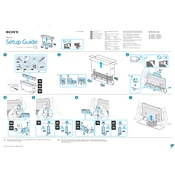
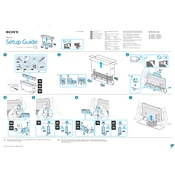
To set up your Sony XR-55X90CJ, connect the TV to a power source, attach the antenna or cable, and follow the on-screen instructions to complete the initial setup, including language selection, network connection, and channel scanning.
First, ensure that your Wi-Fi network is functioning. Restart your router and TV. Go to 'Settings' > 'Network & Internet' > 'Network Status' and try reconnecting. If issues persist, update your TV's firmware.
To update the firmware, go to 'Settings' > 'Device Preferences' > 'About' > 'System Update'. Ensure your TV is connected to the internet to check for and install available updates.
To reset to factory settings, go to 'Settings' > 'Device Preferences' > 'Reset'. Choose 'Factory data reset' and follow the prompts to complete the process. Note that this will erase all settings and data.
Check the picture settings by going to 'Settings' > 'Display & Sound' > 'Picture'. Adjust the picture mode, brightness, contrast, and other settings as necessary. Ensure your source device is outputting at a compatible resolution.
Connect external speakers using the HDMI ARC port or the optical audio output. Ensure the TV audio settings under 'Settings' > 'Display & Sound' > 'Audio output' are configured correctly for external speakers.
Check the volume level and mute status. Ensure audio output settings are correct and the speakers are not disabled. If using external speakers, verify connections and settings. Restart the TV if needed.
To enable parental controls, go to 'Settings' > 'Parental Controls'. Set up a PIN and configure restrictions for apps and channels according to your preference.
Yes, your Sony XR-55X90CJ supports voice commands. Use the microphone button on your remote to give commands. Make sure the TV is connected to the internet and your Google account is set up.
First, replace the batteries in the remote. Ensure there are no obstructions between the remote and the TV. Try resetting the remote and pairing it again with the TV. If it still does not work, consider using the Sony TV app as an alternative.