Sony XEA20 Xperia Ear User's Guide
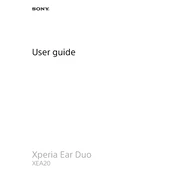
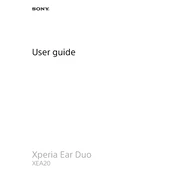
To pair the Sony XEA20 Xperia Ear with your smartphone, turn on Bluetooth on your phone, then turn on the Xperia Ear. It will enter pairing mode automatically if it has not been paired before. Select "Xperia Ear" from the list of available devices on your phone to complete the pairing.
If the Xperia Ear is not charging, ensure that the charging case is properly connected to a power source and that the earbuds are correctly placed in the case. Check if there's any debris in the charging port or on the charging connectors. If the issue persists, try using a different USB cable and power adapter.
To reset the Xperia Ear to factory settings, place the earbuds in the charging case, then press and hold the button on the case for about 10 seconds until the indicator light flashes red three times. This will reset the device.
To update the firmware on your Xperia Ear, ensure it is connected to your smartphone. Open the Xperia Ear app, go to settings, and check for firmware updates. Follow the on-screen instructions to complete the update process.
The Xperia Ear provides up to 4 hours of continuous use on a single charge. The charging case offers additional charges, extending the total usage time to approximately 16 hours.
Yes, the Xperia Ear is compatible with voice assistants such as Google Assistant and Siri. You can activate them by pressing the button on the earbud or using the Xperia Ear app settings.
If the Xperia Ear loses connection frequently, ensure that the Bluetooth range is not exceeded and that there are no obstacles between the devices. Try resetting the earbuds and re-pairing them with your device. Also, check for any available firmware updates.
You can customize the touch controls on the Xperia Ear through the Xperia Ear app. Open the app, navigate to the control settings, and assign preferred functions to the touch gestures according to your needs.
The Xperia Ear is not water-resistant. It is recommended to avoid exposure to water or heavy moisture to prevent damage to the device.
If the sound quality is poor or distorted, check if the earbuds are clean and free of debris. Ensure a proper fit in your ears. Additionally, verify that the Bluetooth connection is stable and that there are no interference sources nearby.