Sony XBR-85X900H Setup Guide
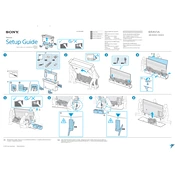
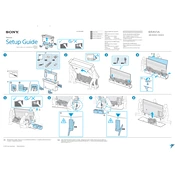
To connect your Sony XBR-85X900H to Wi-Fi, press the 'Home' button on your remote. Navigate to 'Settings' > 'Network & Internet' > 'Wi-Fi'. Select your network and enter the password when prompted.
For optimal picture quality, use the 'Custom' or 'Cinema' mode. Adjust the backlight, brightness, and contrast according to your room's lighting. Fine-tune advanced settings like color and sharpness to your preference.
To perform a factory reset, press 'Home' on your remote. Go to 'Settings' > 'Device Preferences' > 'Reset'. Select 'Factory data reset' and follow the on-screen instructions.
If your TV isn't turning on, check the power cable connection and ensure it's plugged into a working outlet. Try using the power button on the TV instead of the remote. If the issue persists, unplug the TV for a few minutes, then plug it back in.
To update the software, press 'Home' on your remote, then go to 'Settings' > 'Device Preferences' > 'About' > 'System update'. Follow the prompts to download and install any available updates.
Screen flickering can often be resolved by updating the TV’s software or changing the input source. Ensure that all cables are securely connected and try adjusting the picture settings.
Yes, you can control your TV using the 'Sony | TV SideView' app or 'Google Home' app by connecting your smartphone to the same Wi-Fi network as the TV.
To enable HDR, press 'Home' on your remote, then go to 'Settings' > 'Picture' > 'Picture mode' and select 'HDR Video'. Ensure connected devices also support HDR.
To wall mount the TV, use a compatible VESA wall mount bracket. Follow the instructions provided with the bracket for installation, ensuring that you securely attach the mount to the wall and the TV to the mount.
For audio issues, check the volume settings and ensure the mute function is off. Verify that external audio devices are properly connected and the correct input source is selected. Consider resetting audio settings to default.