Sony XBR-85X900F Setup Guide
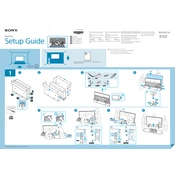
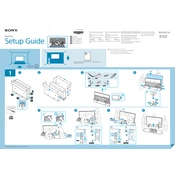
To connect your Sony XBR-85X900F to Wi-Fi, press the Home button on your remote, go to Settings > Network & Internet > Network setup > Easy, and follow the on-screen instructions to select your Wi-Fi network and enter the password.
If your Sony XBR-85X900F does not turn on, first ensure that it is properly plugged into a working power outlet. Check the power cord for any damage and ensure the power indicator is lit. If the TV still does not turn on, try a power reset by unplugging it for a few minutes and then plugging it back in.
To update the firmware on your Sony XBR-85X900F, press the Home button on your remote, go to Settings > Device Preferences > About > System update, and follow the prompts to check for and install any available updates.
If there is no sound coming from your Sony XBR-85X900F, check the volume settings and ensure it is not muted. Verify the audio output settings and check if external speakers or soundbars are properly connected. Also, try restarting the TV and any connected audio devices.
To perform a factory reset on your Sony XBR-85X900F, press the Home button on your remote, go to Settings > Device Preferences > Reset, and select 'Factory data reset'. Follow the on-screen instructions to complete the reset process.
For optimal picture settings on your Sony XBR-85X900F, set the Picture Mode to 'Cinema' or 'Custom'. Adjust the Backlight, Brightness, and Contrast according to your viewing environment. Use Advanced settings to fine-tune color and clarity.
To reduce motion blur on your Sony XBR-85X900F, go to Settings > Picture > Motion, and adjust the Motionflow settings. You can select options like 'Smooth', 'Standard', or 'Custom' to suit your preference.
If your remote control for the Sony XBR-85X900F is not working, replace the batteries and ensure they are inserted correctly. Check for any obstructions between the remote and the TV. If the issue persists, try pairing the remote again or use the Sony TV SideView app on your smartphone.
To enable closed captions on your Sony XBR-85X900F, press the Home button on your remote, go to Settings > Accessibility > Captions, and toggle the Captions setting to 'On'. Customize the appearance if desired.
Yes, you can connect Bluetooth headphones to your Sony XBR-85X900F. Go to Settings > Network & Accessories > Bluetooth settings, and ensure Bluetooth is turned on. Select 'Add device' to pair your Bluetooth headphones with the TV.