Sony XBR-85X850F Setup Guide
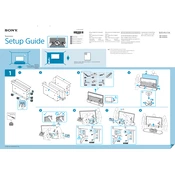
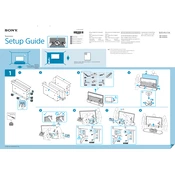
To perform a factory reset on your Sony XBR-85X850F, go to 'Settings' > 'Storage & Reset' > 'Factory data reset'. Follow the on-screen instructions to complete the reset process.
If your Sony XBR-85X850F won't turn on, ensure that the power cord is securely connected. Try unplugging the TV for 10 minutes and then plugging it back in. If the issue persists, check the remote control batteries and try using the power button on the TV itself.
To update the software on your Sony XBR-85X850F, navigate to 'Settings' > 'About' > 'System Update'. If an update is available, follow the prompts to download and install it.
If there is no sound coming from your Sony XBR-85X850F, check if the volume is muted or set to zero. Ensure that external speakers or sound systems are connected properly if in use. Also, verify the audio output settings in the TV's menu.
To connect your Sony XBR-85X850F to Wi-Fi, go to 'Settings' > 'Network' > 'Network Setup' > 'Easy' > 'Wi-Fi'. Select your network and enter the password to connect.
To clean the screen of your Sony XBR-85X850F, use a soft, dry microfiber cloth. Avoid using any harsh chemicals or abrasive materials. If necessary, lightly dampen the cloth with water.
To enable HDR on your Sony XBR-85X850F, ensure that the content you are playing supports HDR. Then, go to 'Settings' > 'Picture & Display' > 'Picture Adjustments' and select an HDR mode such as 'HDR Video'.
For gaming on the Sony XBR-85X850F, use the 'Game' picture mode. This mode reduces input lag and enhances the gaming experience. Adjust the brightness, contrast, and color settings according to your preference.
To troubleshoot connectivity issues with external devices on your Sony XBR-85X850F, ensure that all cables are securely connected. Check if the correct input source is selected on the TV. Try using different cables or ports if the problem persists.
If the picture quality on your Sony XBR-85X850F is not as expected, check the resolution and picture settings. Ensure that you're viewing high-quality content. Adjust settings such as brightness, contrast, and sharpness to enhance picture quality.