Sony XBR-85X850D Setup Guide
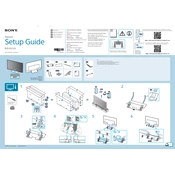
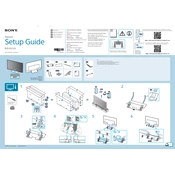
To connect your Sony XBR-85X850D to a Wi-Fi network, press the 'Home' button on your remote, go to 'Settings', select 'Network', then 'Network Setup', and choose 'Wireless Setup'. Follow the on-screen instructions to select your Wi-Fi network and enter the password.
First, check if the batteries in the remote are functional and properly inserted. If the issue persists, try resetting the remote by removing the batteries and pressing all buttons twice. Reinsert the batteries and test again. If it still doesn’t work, consider replacing the batteries or using a universal remote.
Ensure your TV is connected to the internet. Press the 'Home' button on your remote, go to 'Settings', select 'Customer Support', and then 'Software Update'. Follow the on-screen instructions to update the firmware.
For optimal picture quality, set your TV to 'Cinema' or 'Custom' mode. Adjust the brightness, contrast, and color settings according to your viewing environment. You may also use professional calibration tools for precise settings.
To perform a factory reset, press the 'Home' button on your remote, go to 'Settings', select 'Storage & Reset', then 'Factory Data Reset'. Follow the on-screen instructions to complete the reset. Be aware this will erase all custom settings.
Check if the TV is muted or if the volume is set to a low level. Ensure that external audio devices are properly connected. Also, verify the 'Audio Output' settings in the 'Sound' menu. If using an external sound system, ensure it is powered on and set to the correct input.
Press the 'Home' button on your remote, go to 'Settings', select 'External Inputs', then 'Bravia Sync Settings'. Enable 'Bravia Sync Control' to activate HDMI-CEC, allowing compatible devices to communicate with your TV.
Yes, the Sony XBR-85X850D can be wall-mounted. Ensure you use a VESA-compatible mount that supports the TV's size and weight. Follow the mount manufacturer's instructions and ensure the wall can support the TV's weight.
Press the 'Home' button on your remote, navigate to 'Apps', and select the app you wish to access. You can also download new apps from the Google Play Store if your TV is connected to the internet.
Ensure the power cord is securely connected to the TV and the electrical outlet. Try using a different outlet or power cable. If the standby light is on, press the power button on the remote or TV. If the TV still does not turn on, contact Sony support for further assistance.