Sony XBR-65Z9F Setup Guide
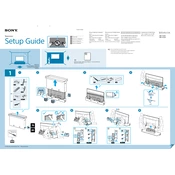
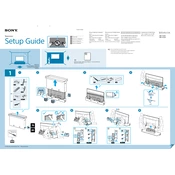
To connect your Sony XBR-65Z9F to a Wi-Fi network, use the remote to navigate to 'Settings' > 'Network' > 'Network Setup' > 'Easy' > 'Wi-Fi'. Select your Wi-Fi network and enter the password when prompted.
First, ensure the TV is securely plugged into a power outlet. Check the remote's batteries and try turning the TV on using the power button on the TV itself. If the problem persists, unplug the TV for a few minutes, then plug it back in and try again.
To update the software, press the 'Home' button on the remote, go to 'Settings' > 'About' > 'System Software Update' > 'Check for a system software update'. Follow the on-screen instructions if an update is available.
Check the cable connections and ensure they are secure. Verify that you are using high-quality cables. Adjust the picture settings by navigating to 'Settings' > 'Picture & Display' and try different picture modes to improve clarity.
To perform a factory reset, go to 'Settings' > 'Device Preferences' > 'Reset'. Choose 'Factory data reset' and confirm by selecting 'Erase everything'. Note that this will erase all data and settings on the TV.
Check and replace the batteries in the remote. Ensure there are no obstacles between the remote and the TV. If it still doesn't work, try resetting the remote by removing the batteries and pressing each button a couple of times.
Yes, the Sony XBR-65Z9F supports voice commands. Ensure your remote has a microphone button and is paired with the TV. Press the microphone button and speak your command.
To enable HDR, connect an HDR-compatible device to your TV. Go to 'Settings' > 'External Inputs' > 'HDMI signal format' and select 'Enhanced format' for the HDMI port you are using. Ensure your content is HDR-enabled.
Regularly clean the screen with a soft, dry cloth to remove dust. Avoid using any chemicals or abrasive materials. Ensure the ventilation slots are clear of dust and debris. Keep the TV in a well-ventilated area to prevent overheating.
Check the volume settings and ensure the TV is not muted. Verify that external speakers or soundbars are properly connected. Navigate to 'Settings' > 'Sound' to adjust sound settings. If issues persist, try a different audio source or cable.