Sony XBR-65Z9D Setup Guide
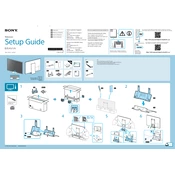
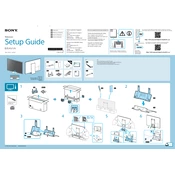
To connect your Sony XBR-65Z9D to Wi-Fi, go to 'Settings' > 'Network' > 'Network Setup' > 'Wireless Setup', and follow the on-screen instructions to select your network and enter the password.
If your Sony XBR-65Z9D does not turn on, ensure the power cord is securely connected. Try pressing the power button on the TV itself. If it still doesn't work, unplug for a few minutes, then replug and try again.
To update the software on your Sony XBR-65Z9D, press the 'Home' button, go to 'Settings' > 'About' > 'System Software Update', and select 'Check for a system software update'.
Check if the TV is muted or the volume is too low. Also, verify that the audio cables are connected properly. If using external speakers, ensure they are powered on and connected correctly.
To reset your Sony XBR-65Z9D to factory settings, go to 'Settings' > 'Storage & Reset' > 'Factory data reset', and follow the prompts to erase all data and restore the TV to default settings.
To adjust picture settings, press the 'Home' button, go to 'Settings' > 'Picture & Display' > 'Picture Adjustments', and modify settings such as brightness, contrast, and color.
Yes, you can control your Sony XBR-65Z9D using the 'Sony | TV SideView' app available for both Android and iOS devices. Connect your smartphone to the same Wi-Fi network as the TV.
If the picture is distorted, check the video cables for damage or loose connections. Ensure the input source resolution matches the TV's capability. You can also try adjusting the picture settings.
To enable parental controls, go to 'Settings' > 'Parental Lock' and set a PIN. You can then block channels or restrict content based on ratings.
Check and replace the batteries in the remote. Ensure there are no obstructions between the remote and the TV. If the problem persists, try resetting the remote control.