Sony XBR-65X90CH Setup Guide
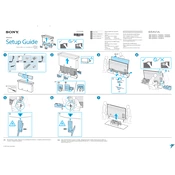
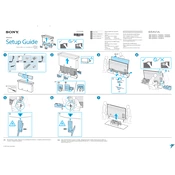
To connect your Sony XBR-65X90CH to Wi-Fi, press the 'Home' button on your remote, navigate to 'Settings', select 'Network & Internet', choose 'Wi-Fi', and select your network name. Enter the password when prompted and confirm the connection.
If your remote is not working, first check the batteries and replace them if necessary. Ensure there are no obstructions between the remote and TV. You can also try resetting the remote by removing the batteries and pressing each button once.
To update the software, press the 'Home' button, go to 'Settings', select 'Device Preferences', choose 'About', and then select 'System Update'. Follow the on-screen instructions to complete the update.
Check if the TV is muted or if the volume is set to zero. Ensure all cables are connected properly. If using external speakers, verify that they are powered on and set as the audio output in the TV settings.
For the best picture settings, access 'Picture & Display' in the 'Settings' menu, select 'Picture Mode', and choose 'Cinema' or 'Custom' for a balanced viewing experience. Adjust brightness, contrast, and color to your preference.
To perform a factory reset, press the 'Home' button, navigate to 'Settings', select 'Device Preferences', choose 'Reset', and then select 'Factory Data Reset'. Follow the on-screen instructions to complete the process.
Begin by checking cable connections and ensuring the input source is correct. Adjust the picture settings via the 'Settings' menu. If problems persist, try restarting the TV or performing a factory reset.
Yes, the Sony XBR-65X90CH supports voice commands via Google Assistant. Ensure your TV is connected to the internet, then press the microphone button on your remote to start using voice commands.
Check the power cord and ensure it is securely connected. Verify the outlet is functional by plugging in another device. If the TV still does not turn on, try a power reset by unplugging the TV for a few minutes and then plugging it back in.
To enable HDMI-CEC, press the 'Home' button, navigate to 'Settings', select 'External Inputs', and then 'Bravia Sync Settings'. Turn on 'Bravia Sync Control' to enable HDMI-CEC functionality.