Sony XBR-65X850F Setup Guide
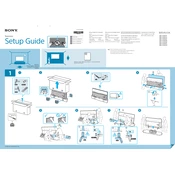
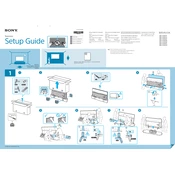
To connect your TV to Wi-Fi, go to Settings > Network > Network Setup > Easy > Wi-Fi. Follow the on-screen instructions to select your Wi-Fi network and enter the password.
First, check the batteries and replace them if necessary. If the issue persists, try resetting the remote by removing the batteries and pressing each button twice. Then, reinsert the batteries.
To enable HDR, go to Settings > External Inputs > HDMI Signal Format and set it to Enhanced Format for the HDMI ports connected to HDR-compatible devices.
You can update the software by going to Settings > About > System software update > Software update. Ensure your TV is connected to the internet to download and install the latest updates.
To perform a factory reset, go to Settings > Device Preferences > Reset > Factory data reset. Follow the on-screen prompts to complete the reset process.
Adjust the Picture mode to Standard or Vivid by going to Settings > Picture > Picture Mode. You can also adjust the Brightness and Contrast settings to improve the picture quality.
Connect external speakers using the TV's HDMI ARC port or the optical audio output. Ensure the TV audio output is set to the desired connection in Settings > Sound > Speakers.
Check that the TV is plugged in and the power outlet is working. Try using the power button on the TV itself. If the issue persists, unplug the TV for a few minutes and then plug it back in.
Ensure your mobile device and TV are on the same Wi-Fi network. Open a Chromecast-enabled app on your device and tap the Cast icon. Select your TV from the list to start casting.
Use a soft, dry microfiber cloth to gently wipe the screen. Avoid using water, solvents, or abrasive materials that may damage the screen surface.