Sony XBR-65X850E Setup Guide
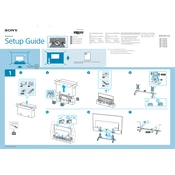
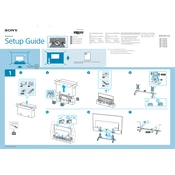
To perform a factory reset, go to Home > Settings > Storage & Reset > Factory Data Reset. Follow the on-screen instructions to complete the reset process.
To update the firmware, go to Home > Settings > About > System Update. If an update is available, follow the prompts to download and install it.
First, check the power cable and ensure it is securely connected. Try using a different power outlet. If the issue persists, unplug the TV for a few minutes and then plug it back in.
To connect to Wi-Fi, go to Home > Settings > Network > Network Setup > Easy > Wi-Fi. Select your network and enter the password to connect.
Ensure that your source device supports 4K output and is connected via a high-speed HDMI cable. Check that the content is indeed 4K and that the TV’s input settings are set to the correct HDMI port.
To enable HDR, go to Home > Settings > External Inputs > HDMI Signal Format, then set it to Enhanced format for the HDMI port connected to your HDR-capable device.
Recommended settings include setting Picture Mode to Cinema Pro or Cinema Home, adjusting the Brightness, Contrast, and Color settings to your preference, and turning on Motionflow for smoother motion.
Check that the TV’s volume is not muted and the audio output settings are correct. Ensure external audio devices are properly connected. As a last resort, try performing a factory reset.
Yes, you can use the Sony | TV SideView app to control your TV from a smartphone. Ensure both devices are connected to the same Wi-Fi network.
To clean the screen, use a soft, dry cloth. Avoid using chemicals or abrasive materials. If necessary, slightly dampen the cloth with water.