Sony XBR-55X950H Setup Guide
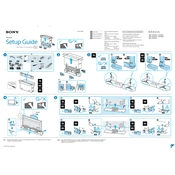
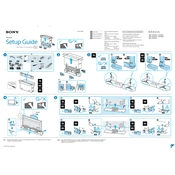
To connect your Sony XBR-55X950H to a Wi-Fi network, go to 'Settings' > 'Network' > 'Network Setup' > 'Easy' > 'Wi-Fi' and select your network from the list. Enter the password when prompted and confirm the connection.
First, replace the batteries in your remote control. If it still doesn't work, try resetting the remote by removing the batteries and pressing all buttons twice. Also, ensure that there are no obstructions between the remote and the TV sensor.
To perform a factory reset, go to 'Settings' > 'Device Preferences' > 'Reset', then select 'Factory data reset'. Follow the on-screen instructions to complete the process.
For optimal picture quality, use the 'Custom' or 'Cinema' picture mode. You can further adjust the settings under 'Settings' > 'Display & Sound' > 'Picture' to suit your preferences.
To update the software, navigate to 'Settings' > 'Device Preferences' > 'About' > 'System Update'. The TV will search for available updates and guide you through the installation process.
Ensure that you are using a compatible HDMI cable and the source device supports HDR. Check that 'HDR mode' is enabled on the TV under 'Settings' > 'External Inputs' > 'HDMI Signal Format'.
To enable closed captions, press the 'Home' button on the remote, go to 'Settings' > 'Accessibility' > 'Captions', then turn them on and adjust the settings as needed.
Yes, you can connect Bluetooth headphones by going to 'Settings' > 'Remote & Accessories' > 'Bluetooth Settings' and pairing your headphones with the TV.
If the screen is flickering, try restarting the TV and check for any loose cables. Ensure your TV's software is up to date and consider adjusting the 'MotionFlow' and 'Cinemotion' settings in the picture menu.
Connect external speakers to your TV using the HDMI ARC port, optical audio output, or headphone jack. Make sure to change the audio output settings in 'Settings' > 'Sound' > 'Audio Output'.