Sony XBR-55X930D Setup Guide
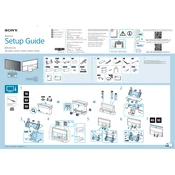
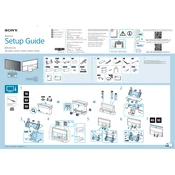
To connect your Sony XBR-55X930D to a Wi-Fi network, navigate to 'Settings' > 'Network' > 'Network Setup' > 'Wireless Setup'. Select your network from the list and enter the password if prompted.
First, ensure that the batteries are correctly installed and functional. If the problem persists, try resetting the remote by removing the batteries and pressing all buttons. Reinsert the batteries and test the remote.
To update the firmware, press 'Home' on the remote, go to 'Settings' > 'About' > 'System Software Update'. If an update is available, follow the on-screen instructions to install it.
Check if the TV is muted or if the volume is too low. Ensure that external speakers or sound systems are properly connected. Also, verify audio settings in the TV menu.
To perform a factory reset, go to 'Settings' > 'Storage & Reset' > 'Factory Data Reset'. Confirm the action and wait for the TV to reset to its original settings.
For optimal viewing, set the picture mode to 'Cinema' or 'Custom'. Adjust the brightness, contrast, and color settings to suit your environment and personal preference.
Connect external devices via HDMI, USB, or component cables. Use the input selection button on the remote to switch between connected devices.
To reduce input lag, switch to 'Game' mode in the picture settings. This mode optimizes the TV's performance for gaming, reducing latency.
Ensure the Wi-Fi network is operational and within range. Restart the router and TV. If issues persist, try connecting via a wired connection or check your network settings.
Regularly dust the TV and ensure proper ventilation. Avoid placing the TV in direct sunlight or near heat sources. Update firmware periodically and unplug during storms to prevent electrical damage.