Sony XBR-55X90CH Setup Guide
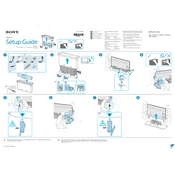
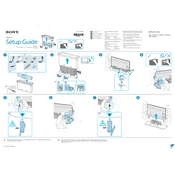
To connect your TV to a Wi-Fi network, go to Settings > Network & Internet > Network setup. Choose 'Easy' setup, then select 'Wi-Fi' and follow the on-screen instructions to connect to your network.
Ensure that the content being viewed is in 4K resolution. Check your HDMI cable to ensure it supports 4K (HDMI 2.0 or higher). Additionally, verify that 'Enhanced Format' is enabled for the HDMI input in the TV's settings.
First, replace the batteries in the remote. If it still doesn't work, try resetting the remote by removing the batteries and pressing each button twice. If the issue persists, try pairing the remote with the TV again.
Go to Settings > Device Preferences > Reset. Select 'Factory data reset' and follow the on-screen instructions. Note that this will erase all settings and data on the TV.
Navigate to Settings > Device Preferences > About > System Update. If an update is available, follow the on-screen instructions to download and install it. Ensure your TV is connected to the internet during the process.
Check the TV's volume level and ensure it is not muted. Verify the audio output settings in Settings > Sound. Also, ensure any connected external devices are properly connected and configured.
To enable HDR, make sure your content source supports HDR. Go to Settings > Watching TV > External Inputs > HDMI signal format, and set it to 'Enhanced format' for the HDMI port connected to your HDR device.
Ensure the TV's firmware is up-to-date. Check for any connected devices that might be causing interference. If the problem persists, try performing a factory reset.
Access the picture settings by pressing the 'Home' button, then go to Settings > Display & Sound > Picture. Adjust the picture mode, brightness, contrast, and other settings to your preference.
Turn off the TV and unplug it. Use a microfiber cloth lightly dampened with water to gently wipe the screen. Avoid using any cleaning fluids, wax, or chemicals.