Sony XBR-55X900F Setup Guide
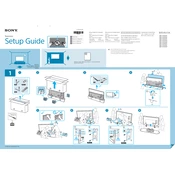
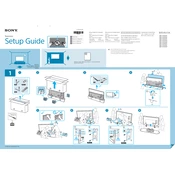
To connect your Sony XBR-55X900F to a Wi-Fi network, press the Home button on your remote, navigate to Settings > Network > Network Setup > Easy, and then select Wi-Fi. Choose your Wi-Fi network from the list and enter the password if prompted.
Ensure that your input source (HDMI, cable, etc.) is correctly connected. Check the input source by pressing the Input or Source button on your remote and selecting the correct option. Ensure all cables are securely connected.
To perform a factory reset, go to Home > Settings > Storage & Reset > Factory Data Reset. Follow the on-screen instructions to complete the reset process.
Ensure that the Picture Mode is set to your preference by navigating to Home > Settings > Display & Sound > Picture. Adjust the settings such as Brightness, Contrast, and Color to enhance picture quality.
To update the software, go to Home > Settings > About > System Software Update > Check for a system software update. Follow the prompts to install any available updates.
First, replace the batteries in the remote control. If the issue persists, try resetting the remote by removing the batteries and pressing every button twice. Reinsert the batteries and test the remote again.
To enable HDR, ensure that your content supports HDR. Go to Home > Settings > External Inputs > HDMI Signal Format, and set your HDMI input to Enhanced Format.
Check if the TV is muted and ensure the volume is turned up. Navigate to Home > Settings > Display & Sound > Audio Output and select the correct audio output setting.
Go to Home > Settings > Bluetooth Settings and make sure Bluetooth is turned on. Select Add Device and follow the instructions to pair your Bluetooth device with the TV.
To reduce input lag, set the TV to Game mode by navigating to Home > Settings > Display & Sound > Picture > Picture Mode and selecting Game. This mode optimizes the TV settings for low latency.