Sony XBR-55X900E Setup Guide
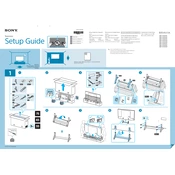
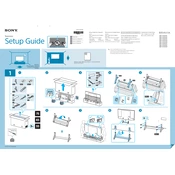
To connect your Sony XBR-55X900E to a Wi-Fi network, press the Home button on your remote, go to Settings, select Network, then Network Setup, and choose Wi-Fi. Follow the on-screen instructions to select your Wi-Fi network and enter the password.
If your remote is not responding, first try replacing the batteries. If the issue persists, reset the remote by removing the batteries and pressing each button twice. Reinsert the batteries and try again. If it still doesn't work, try resetting the TV or checking for infrared interference.
To perform a factory reset, press the Home button on your remote, go to Settings, select Storage & Reset, then Factory Data Reset. Follow the on-screen instructions. Note that this will erase all your personal settings and data.
If your TV is not turning on, ensure it is plugged into a working outlet. Try pressing the Power button on the TV itself. If it still doesn't turn on, unplug the TV for a few minutes and then plug it back in. If the issue persists, contact Sony support.
To update the firmware, press the Home button, go to Settings, select About, then Software Update. If an update is available, follow the prompts to download and install it. Ensure your TV is connected to the internet during this process.
For the best picture settings, you can try the following: Picture Mode - Cinema Pro, Backlight - 5, Contrast - 90, Brightness - 50, Color - 50, Hue - 0, Color Temperature - Expert 1, Sharpness - 50, and turn off any noise reduction features. Adjust as needed for your viewing environment.
To enable HDR, press the Home button, go to Settings, select External Inputs, then HDMI Signal Format. Set the HDMI port to Enhanced format. Make sure your content is HDR-compatible and connected devices support HDR.
If there is no sound, first ensure the TV is not muted and the volume is up. Check audio settings by pressing the Home button, go to Settings, then Sound, and ensure speakers are set to TV Speakers. Verify that external devices are connected properly.
To connect external speakers or a soundbar, use an HDMI cable with ARC (Audio Return Channel) if your soundbar supports it. Connect the HDMI cable to the TV's HDMI ARC port and the soundbar. Alternatively, use an optical audio cable or Bluetooth if supported.
If the image is distorted or pixelated, check the cable connections and ensure they are secure. Try changing the input source or channel to see if the issue persists. Perform a power reset by unplugging the TV for a few minutes. If the problem continues, adjust the picture settings or contact support.