Sony XBR-55X850D Setup Guide
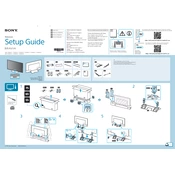
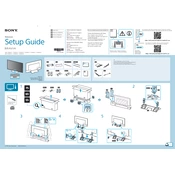
To perform a factory reset on your Sony XBR-55X850D, press the 'Home' button on your remote. Navigate to 'Settings', then 'Storage & Reset', select 'Factory data reset', and follow the on-screen instructions.
Ensure the TV is plugged into a working outlet. Check the power cable connections and try pressing the power button on the TV itself. If the problem persists, unplug the TV for a few minutes and then plug it back in.
Press the 'Home' button on your remote, go to 'Settings', select 'Network', and then 'Network setup'. Choose 'Easy', select 'Wi-Fi', and follow the prompts to connect to your network.
For optimal viewing, set Picture Mode to 'Cinema Pro', adjust the Brightness to 50, Contrast to 90, and set the Color to 50. Use these settings as a starting point and adjust according to your preference.
To update the software, press the 'Home' button, go to 'Settings', select 'About', then 'System software update', and choose 'Check for a system software update'. Follow the on-screen instructions if an update is available.
Check if the TV is muted or if the volume is set too low. Also, ensure that the audio output settings are correct under 'Settings' > 'Sound'. If connected to an external device, ensure the cables are properly connected.
To wall-mount the TV, you will need a compatible VESA wall mount. Ensure the mount supports the weight and size of the TV. Follow the mount's instructions to secure it to the wall and attach the TV.
Connect an HDMI cable from the external device to an available HDMI port on the TV. Use the remote to select the corresponding HDMI input by pressing the 'Input' button.
Press the 'Home' button, navigate to 'Settings', select 'Parental lock', and set up a PIN. From there, you can block content based on ratings and restrict app usage.
Check if all cables are securely connected. Try resetting the picture settings to default under 'Settings' > 'Picture'. If the issue persists, contact Sony support for further assistance.