Sony XBR-55X81CH Setup Guide
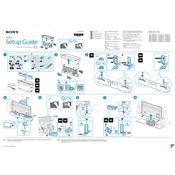
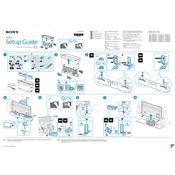
To connect your Sony XBR-55X81CH to a Wi-Fi network, go to Settings > Network & Internet > Wi-Fi. Select your Wi-Fi network from the list and enter the password when prompted.
Check if the HDMI cable is securely connected. Also, ensure that the resolution settings match the source device. You can adjust picture settings by going to Settings > Display & Sound > Picture.
To update the software, go to Settings > Device Preferences > About > System Update. If an update is available, follow the on-screen instructions to download and install it.
Ensure the TV is not muted and the volume is turned up. Check that external audio devices are properly connected. You can also verify audio settings in Settings > Display & Sound > Audio Output.
To perform a factory reset, go to Settings > Device Preferences > Reset. Choose 'Factory data reset' and confirm your selection to restore the TV to its original settings.
Yes, the Sony XBR-55X81CH supports voice control through Google Assistant. Press the Google Assistant button on the remote and speak your commands.
Go to Settings > Device Preferences > Parental Controls. You can set a PIN and restrict certain content based on ratings or specific apps.
Use a soft, dry microfiber cloth to gently wipe the screen. Avoid using any liquid cleaners or abrasive materials which could damage the screen.
Ensure the power cord is securely connected to both the TV and the wall outlet. Check if the power outlet is working by testing it with another device. If the issue persists, try a power reset by unplugging the TV for a few minutes.
Connect your external device to the appropriate HDMI port. Use the Input button on the remote to select the corresponding HDMI input for your device.