Sony XBR-55X810C Setup Guide
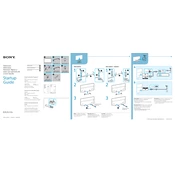
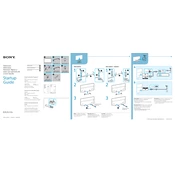
To connect to Wi-Fi, press the Home button on your remote, select Settings, then Network, and choose Network Setup. Follow the on-screen instructions to connect to your Wi-Fi network.
Ensure that the power cord is securely connected to both the TV and the wall outlet. Try using a different outlet or use a different power cord. If the issue persists, perform a power reset by unplugging the TV for a few minutes and plugging it back in.
Go to Settings, select About, and choose System Software Update. Follow the prompts to download and install the latest software updates over the Internet.
Check if the TV is on mute or if the volume is turned down. Ensure that the audio output settings are correct and that external speakers are properly connected if being used.
To perform a factory reset, go to Settings, select Storage & Reset, and choose Factory Data Reset. Follow the on-screen instructions to complete the process.
Use a soft, dry cloth to gently wipe the screen. For stubborn stains, slightly dampen the cloth with water or a 50/50 solution of water and vinegar. Avoid using paper towels or harsh chemicals.
Adjust the picture settings by going to Settings, selecting Picture & Display, and then Picture Adjustments. Try different presets like Cinema or Game, and adjust individual settings like brightness and contrast.
Check if the batteries are installed correctly or need replacement. Ensure there are no obstructions between the remote and the TV. If the problem persists, try resetting the remote by removing the batteries and pressing each button a few times.
Go to Settings, select Parental Lock, and set up a password. You can then block certain channels, inputs, or programs based on rating.
Ensure that you are using a high-speed HDMI cable and that the connected device supports 4K output. Check the input settings to make sure the TV is set to display in 4K.