Sony XBR-55X800E Setup Guide
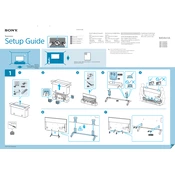
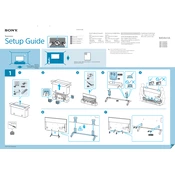
To perform a factory reset, press the HOME button on your remote, select 'Settings', then 'Storage & reset', and finally 'Factory data reset'. Follow the on-screen instructions to complete the process.
Ensure your router is working and within range. Restart your TV and router. If issues persist, check for firmware updates on the TV and reset the network settings under 'Settings' > 'Network'.
Press the HOME button, select 'Help', then 'System software update'. Follow the prompts to check for and install any available updates.
Screen flickering can be caused by a loose HDMI connection or outdated firmware. Check all connections and ensure the TV software is up to date.
Go to 'Settings' > 'Bluetooth settings' on your TV, then turn on Bluetooth. Select 'Add device' and follow the prompts to pair your headphones.
For movie viewing, use the 'Cinema Pro' or 'Cinema Home' picture setting under 'Picture Adjustments' for optimal color and contrast.
Press the 'CC' button on your remote control. Alternatively, go to 'Settings' > 'Accessibility' > 'Captions' and turn them on.
Check the volume level and ensure the TV is not muted. Verify audio output settings in 'Settings' > 'Sound'. Ensure external audio devices are properly connected.
To wall mount, use a VESA-compliant bracket with dimensions 200 x 200 mm. Follow the mounting instructions provided with the bracket, ensuring the TV is securely attached.
Yes, download the 'Sony | TV SideView' app from your smartphone's app store. Ensure your phone and TV are connected to the same network to control the TV.