Sony XBR-55A9F Setup Guide
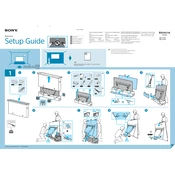
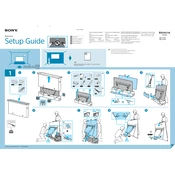
To connect your Sony XBR-55A9F to Wi-Fi, press the 'Home' button on your remote, navigate to 'Settings', select 'Network', then 'Network Setup', and choose 'Wireless Setup'. Follow the on-screen instructions to select your Wi-Fi network and enter the password.
Screen flickering on the Sony XBR-55A9F may be due to a loose HDMI connection or outdated firmware. Check all cable connections and ensure they are secure. If the issue persists, update your TV's firmware via 'Settings' > 'Software Update'.
To perform a factory reset on the Sony XBR-55A9F, press the 'Home' button, go to 'Settings', select 'Device Preferences', then 'Reset'. Confirm the action to restore the TV to its original factory settings.
If your remote control stops working, replace the batteries first. If it still doesn't work, try resetting the remote by removing the batteries and pressing all the buttons twice. Reinsert the batteries and test again.
To update the software on your Sony XBR-55A9F, press the 'Home' button, select 'Settings', navigate to 'Device Preferences', and choose 'About'. Select 'System Update' and follow the prompts to check for and install updates.
You can connect external speakers to your Sony XBR-55A9F using the HDMI ARC port or the optical audio out port. Make sure your external audio system is compatible and follow the audio setup instructions in the TV's settings.
If there's no sound, ensure the TV is not muted and the volume is turned up. Check audio output settings under 'Settings' > 'Sound' and verify that connected external devices are properly set up.
To mount your Sony XBR-55A9F, you'll need a VESA-compatible wall mount. Follow the instructions in the wall mount kit, ensuring you use appropriate screws and anchors for your wall type. Securely attach the mount to the TV and wall.
Regular maintenance includes dusting the screen and vents with a soft, dry cloth, ensuring proper ventilation around the TV, and periodically checking for software updates to keep the system running smoothly.
To set up parental controls, go to 'Settings', select 'Device Preferences', then 'Parental Controls'. You can set restrictions on content, apps, and channels by creating a PIN code to manage access.