Sony XBR-55A8F Setup Guide
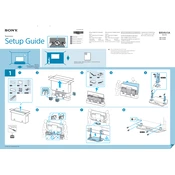
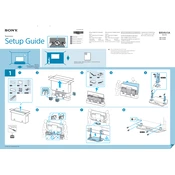
To perform a factory reset, go to Settings > Device Preferences > Reset > Factory data reset. Confirm by selecting 'Erase everything'. This will restore the TV to its original factory settings.
Ensure your Wi-Fi network is operational. Restart your router and TV. Check for software updates under Settings > Device Preferences > About > System Update. If issues persist, try a wired connection or contact support.
To update the software, go to Settings > Device Preferences > About > System Update. If an update is available, follow the on-screen instructions to install it.
For HDR content, set the picture mode to 'Cinema Home', adjust brightness to maximum, and ensure the HDR mode is enabled under Picture Adjustments.
Go to Settings > External Inputs > Bravia Sync Settings > Bravia Sync Control and set it to 'On'. This will enable HDMI-CEC for connected devices.
Check the power cable and ensure the TV is on. Verify input settings are correct. If using external devices, ensure they are powered on and functioning. Try a different HDMI port or cable if necessary.
Go to Settings > Remote & Accessories > Bluetooth Settings. Set your headphones into pairing mode and select them from the list of available devices.
Check the batteries and replace them if needed. Ensure there is no obstruction between the remote and TV. Try resetting the remote by removing and reinserting the batteries.
Enhance sound quality by adjusting settings under Sound in the Settings menu. Consider using an external soundbar or speakers. Use the Acoustic Auto Calibration for optimal audio setup.
Turn off the TV and unplug it. Use a soft, dry microfiber cloth to gently wipe the screen. Avoid using liquids, chemical cleaners, or abrasive materials that can damage the screen.