Sony XBR-49X900E Setup Guide
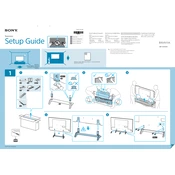
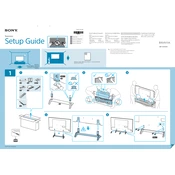
To connect your Sony XBR-49X900E to Wi-Fi, go to 'Settings' > 'Network' > 'Network setup' > 'Set up network connection'. Choose 'Wi-Fi', then select your network and enter the password when prompted.
First, ensure that the power cable is securely connected to both the TV and the power outlet. Try using a different outlet or power strip. If the issue persists, unplug the TV for a few minutes, then plug it back in and try again.
To update the firmware, press the 'Home' button on your remote, navigate to 'Settings' > 'Customer Support' > 'Software Update', and select 'Network'. Follow the on-screen instructions to complete the update.
Check if the TV is muted or if the volume is set to a very low level. Ensure all cables are securely connected. If using external audio devices, verify their connections and settings. Perform a sound test via 'Settings' > 'Sound' > 'Sound Test'.
To perform a factory reset, go to 'Settings' > 'Storage & reset' > 'Factory data reset'. Follow the on-screen instructions to complete the reset. Note that this will erase all settings and data on the TV.
Ensure that the source device's resolution is compatible with the TV. Adjust the picture settings from the 'Settings' menu, and consider using the 'Picture Mode' options like 'Cinema' or 'Vivid' to enhance quality.
Yes, the Sony XBR-49X900E is VESA mount compatible. Use a suitable wall mount bracket and ensure it's securely attached according to the manufacturer's instructions.
Connect external devices using HDMI, USB, or component cables. For HDMI, simply plug the cable into one of the TV's HDMI ports. Switch the input source using the 'Input' button on your remote.
Check the signal strength of your Wi-Fi network. Move the router closer to the TV or use a Wi-Fi extender. Ensure your router's firmware is up to date and try changing the Wi-Fi channel to reduce interference.
Go to 'Settings' > 'Parental Lock (Broadcast)' and set a PIN. You can then block specific channels, inputs, or applications as needed.