Sony XBR-49X700D Setup Guide
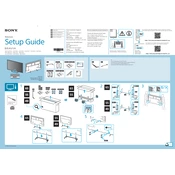
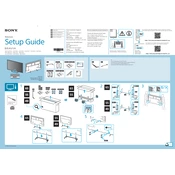
To connect your Sony XBR-49X700D to a Wi-Fi network, press the 'Home' button on your remote, navigate to 'Settings', select 'Network', then 'Network Setup', and choose 'Wireless Setup'. Follow the on-screen instructions to select your Wi-Fi network and enter the password.
If your TV won't turn on, ensure that it is plugged in properly. Check the power outlet with another device to ensure it's working. If the TV still doesn't power on, try a power reset by unplugging the TV for a few minutes and then plugging it back in.
To update the firmware, press the 'Home' button, go to 'Settings', select 'About', and then choose 'System Software Update'. If an update is available, follow the prompts to install it. Ensure your TV is connected to the internet before proceeding.
Check if the TV is muted or if the volume is set too low. Verify that the correct audio output is selected in the TV's settings. Additionally, ensure that any external audio systems are properly connected and configured.
To perform a factory reset, press the 'Home' button, go to 'Settings', select 'Storage & Reset', and then choose 'Factory Data Reset'. Confirm your selection and follow the prompts to complete the reset. This will erase all custom settings.
You can connect external speakers using the TV's audio output ports. Use an HDMI ARC connection, optical audio output, or the headphone jack to connect to your speaker system, then configure the audio settings on the TV to use external speakers.
Ensure all cables are securely connected and try changing the input source. Check for any pending firmware updates. If the problem persists, try adjusting the 'Picture' settings or perform a power reset. If flickering continues, contact Sony support.
To enable HDR, press the 'Home' button, navigate to 'Settings', select 'External Inputs', and then 'HDMI Signal Format'. Set it to 'Enhanced format' for the HDMI port connected to an HDR-capable device.
Turn off the TV and unplug it. Use a soft, dry microfiber cloth to gently wipe the screen. For stubborn spots, slightly dampen the cloth with water or a screen cleaner. Avoid using paper towels or abrasive cleaners.
Press the 'Home' button, go to 'Settings', select 'Picture & Display', then 'Picture Adjustments'. Adjust settings like brightness, contrast, and color to your preference. You can also select a pre-set picture mode such as 'Cinema' or 'Vivid'.