Sony XBR-43X800D Setup Guide
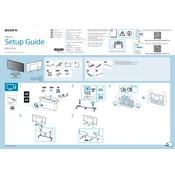
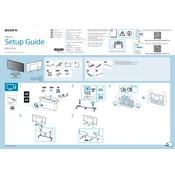
To connect your Sony XBR-43X800D to a Wi-Fi network, press the 'Home' button on your remote, navigate to 'Settings', select 'Network', then 'Network Setup', and choose 'Wireless Setup'. Follow the on-screen instructions to select your network and enter the password.
First, check if the TV is properly plugged into a working power outlet. Try pressing the power button on the TV itself instead of the remote. If it still doesn't turn on, unplug the TV for a few minutes and then plug it back in. If the issue persists, it may require servicing.
To update the software, press the 'Home' button on the remote, go to 'Settings', select 'About', and then 'System Software Update'. Choose 'Check for a system software update' and follow the prompts if an update is available.
Ensure that the TV is not muted and the volume is turned up. Check audio settings under 'Settings' > 'Sound' and ensure the correct audio output is selected. If using external speakers, ensure they are properly connected and powered on.
To perform a factory reset, press the 'Home' button, go to 'Settings', select 'Storage & reset', and choose 'Factory data reset'. Confirm by selecting 'Erase everything'. Note that this will delete all personal data and settings.
For optimal picture settings, start by selecting 'Cinema' or 'Custom' mode in 'Picture' settings. Adjust 'Brightness', 'Contrast', and 'Color' to your preference. Consider enabling 'Advanced Settings' for more detailed adjustments.
To enable HDR, press the 'Home' button, go to 'Settings', select 'External Inputs', and then 'HDMI Signal Format'. Choose 'Enhanced format' for the HDMI port connected to an HDR-compatible device.
Yes, you can use voice commands if your remote is equipped with a microphone. Press the 'Microphone' button on the remote and speak your command. Ensure your TV is connected to the internet and has voice recognition features enabled.
Go to 'Settings', select 'Bluetooth settings', and ensure Bluetooth is turned on. Set your Bluetooth device to pairing mode, and select it from the list of available devices on the TV screen to complete the pairing process.
Check if the issue is related to a specific input source by switching to different inputs. Ensure all cables are securely connected. Try adjusting the picture settings or performing a factory reset if the issue persists. If flickering continues, professional servicing may be required.