Sony XBR-100Z9D Setup Guide
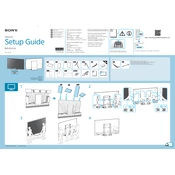
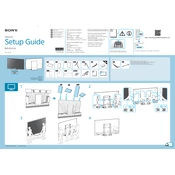
To connect your Sony XBR-100Z9D to a Wi-Fi network, go to 'Settings' > 'Network' > 'Network Setup' > 'Set up network connection' > 'Easy'. Select 'Wi-Fi', choose your network from the list, and enter the password if required.
Ensure that the HDMI cables are properly connected and that you're using high-quality cables. Check the picture settings in 'Settings' > 'Display & Sound' > 'Picture'. You may also want to run a 'Picture Test' to diagnose any issues.
To update the firmware, go to 'Settings' > 'Device Preferences' > 'About' > 'System software update'. Ensure the TV is connected to the internet, and select 'Check for updates'. If an update is available, follow the on-screen instructions.
Use a soft, dry microfiber cloth to gently wipe the screen. Avoid using any liquid cleaners, as they can damage the screen. If necessary, slightly dampen the cloth with water and wipe the screen without applying too much pressure.
Check if the TV is muted or if the volume is too low. Ensure all audio cables are securely connected. Go to 'Settings' > 'Display & Sound' > 'Audio output' to verify the correct settings. Try performing a factory reset if the problem persists.
To perform a factory reset, navigate to 'Settings' > 'Device Preferences' > 'Reset'. Select 'Factory data reset', then 'Erase everything', and follow the on-screen instructions. Note that this will erase all data and settings on the TV.
Yes, you can use voice commands with the built-in Google Assistant. Ensure your remote has a microphone button, press it, and speak your command. Follow setup instructions in 'Settings' > 'System' > 'Google Assistant'.
Go to 'Settings' > 'Display & Sound' > 'Picture'. Adjust settings like 'Brightness', 'Contrast', 'Color', and 'Sharpness'. For advanced calibration, access 'Advanced settings' and adjust parameters like 'Color temperature' and 'Hue'.
Use a VESA-compatible wall mount with a 400 x 400 mm pattern. Ensure the mount can support the weight of the TV. Follow the installation instructions provided with the mount, and consider professional installation for safety.
Navigate to 'Settings' > 'Network & Accessories' > 'Device Connection Settings' to see a list of connected devices. You can also check connected inputs by pressing the 'Input' button on the remote control.