Sony WCH10 User's Guide
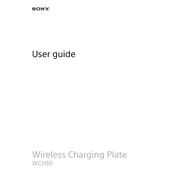
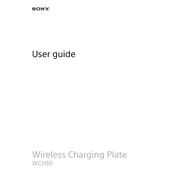
To pair your Sony WCH10, turn on the Bluetooth function on your device. Press and hold the power button on the WCH10 until the LED indicator starts flashing. Select 'WCH10' from the list of available devices on your Bluetooth settings.
Ensure that the charger is properly connected to both the charging port and the power outlet. Check if the charging cable is damaged. Try using a different compatible charger to rule out charging accessory issues.
To reset the Sony WCH10, turn off the device. Press and hold the power button and volume up button simultaneously until the LED indicator flashes rapidly, indicating the reset is complete.
Ensure that the WCH10 is in pairing mode. Check if the Bluetooth function is enabled on your device. Forget the 'WCH10' from your device's Bluetooth list and attempt to pair again. Place the devices closer to each other to avoid interference.
No, it is recommended to not use the Sony WCH10 while charging to avoid any potential damage or overheating issues.
To update the firmware, download the Sony Headphones Connect app on your smartphone. Connect the WCH10 to your smartphone via Bluetooth and follow the in-app instructions to check for and install available updates.
The Sony WCH10 typically offers up to 12 hours of battery life on a full charge, depending on usage and volume levels.
Use a soft, dry cloth to gently wipe the surface of the WCH10. Avoid using any liquid or abrasive cleaners. For stubborn dirt, slightly dampen the cloth with water and wipe gently.
Check the Bluetooth connection and ensure it is stable. Try adjusting the volume levels on both the WCH10 and your device. Make sure the audio file is of good quality. Reset the WCH10 if the problem persists.
The Sony WCH10 is not water-resistant. It is advised to keep the device away from water and excessive moisture to prevent damage.