Sony VGP-XL1B3 User's Guide
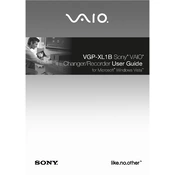
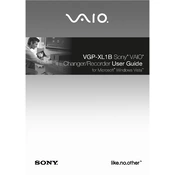
To connect the Sony VGP-XL1B3 to your computer, use the provided i.LINK (IEEE 1394) cable. Connect one end to the VGP-XL1B3 and the other end to the i.LINK port on your computer. Ensure your computer is powered on to establish the connection.
If the Sony VGP-XL1B3 is not recognized, check the i.LINK connection and ensure the cable is securely connected. Restart your computer and the VGP-XL1B3. Verify that the device drivers are installed correctly. If the issue persists, try connecting to a different i.LINK port.
The Sony VGP-XL1B3 is primarily designed for Windows-based systems. Mac compatibility is not officially supported, but you may attempt to connect using third-party software or drivers that support i.LINK devices.
To maintain the Sony VGP-XL1B3, regularly clean the exterior with a soft, dry cloth. Avoid using any liquid or aerosol cleaners. Periodically check the i.LINK cable for wear and tear and replace if necessary. Ensure the unit is stored in a dry, dust-free environment.
If the Sony VGP-XL1B3 is having trouble reading discs, ensure the disc is clean and free from scratches. Try using a different disc to check if the issue persists. If the problem continues, consider updating the unit's firmware or checking for driver updates.
The Sony VGP-XL1B3 supports a variety of media discs including CD, DVD, and some Blu-ray formats. Refer to the device's user manual for a full list of compatible media types.
To update the firmware of the Sony VGP-XL1B3, visit the Sony support website and download the latest firmware version for the device. Follow the instructions provided to install the firmware update via your computer.
Yes, the Sony VGP-XL1B3 supports daisy-chaining through its i.LINK ports. Connect the i.LINK output of one unit to the input of another. Ensure all units are powered and configured correctly to function in a daisy-chain setup.
To improve the performance of the Sony VGP-XL1B3, ensure that your computer meets the recommended specifications for the device. Keeping the firmware and drivers up to date can also enhance performance. Additionally, avoid running multiple high-demand applications simultaneously when using the unit.
If the Sony VGP-XL1B3 is making unusual noises, first ensure that it is placed on a stable and flat surface. Check for any obstructions in the disc tray. If the noise persists, contact Sony support for further assistance as this may indicate a mechanical issue.