Sony VGC-RB60G User's Guide
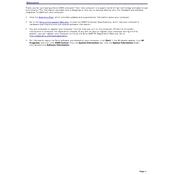
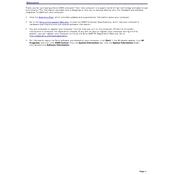
To perform a system recovery, restart your computer and press the F10 key when the VAIO logo appears. Follow the on-screen instructions to complete the recovery process.
First, check all cable connections. If everything is connected properly, try booting in Safe Mode by pressing F8 during startup. If the issue persists, consider performing a system recovery.
To upgrade the RAM, power off and unplug your computer. Open the side panel and locate the RAM slots on the motherboard. Insert compatible RAM modules and close the panel securely.
The Sony VGC-RB60G supports a maximum of 2GB of RAM using DDR SDRAM.
Your computer may be running slowly due to insufficient RAM, a fragmented hard drive, or too many startup programs. Consider upgrading the RAM, defragmenting the hard drive, and disabling unnecessary startup programs.
Turn off and unplug the computer. Open the side panel and use compressed air to gently blow out dust from the components, especially the fans and heatsinks. Ensure not to touch the internal components.
Yes, you can replace the hard drive. Power off the computer, open the side panel, and locate the hard drive bay. Remove the old drive and install a new compatible drive. Secure it properly and close the panel.
The Sony VGC-RB60G originally came with Windows XP, but it can support Windows Vista and Windows 7 with appropriate drivers. Ensure your hardware meets the requirements.
To reset the BIOS, restart your computer and press F2 during startup to enter the BIOS setup. Look for the 'Load Setup Defaults' option, select it, and save the changes before exiting.
Ensure that the vents are not blocked and clean any dust from the fans and heatsinks. Consider applying new thermal paste to the CPU if the issue persists. Ensure proper ventilation around the computer.