Sony VGC-RB52 User's Guide
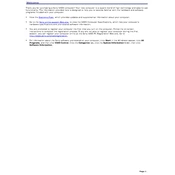
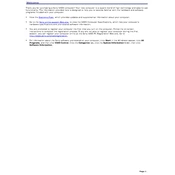
To perform a system recovery on your Sony VGC-RB52, restart the computer and press the F10 key when the VAIO logo appears. Follow the on-screen instructions to complete the recovery process.
Ensure the vents are not blocked and clean any dust build-up using compressed air. Consider placing the PC in a cooler environment and check if the fan is functioning properly.
To upgrade the RAM, turn off the computer and disconnect all cables. Open the side panel of the case, locate the RAM slots, and insert the new RAM modules. Ensure they are securely seated before closing the panel and reconnecting the cables.
Check the power cable and ensure it is connected properly. Verify that the power outlet is working by testing it with another device. If the problem persists, there may be an issue with the power supply or motherboard.
Go to the Control Panel and select "Network and Sharing Center." Click on "Set up a new connection or network," select "Manually connect to a wireless network," and follow the prompts to enter your network details.
Turn off and unplug the computer. Use a soft, lint-free cloth to wipe the exterior. Use compressed air to clean the vents and keyboard. Avoid using liquid cleaners directly on the device.
Visit the Sony support website and search for your model number to find the latest drivers. Download the necessary drivers and follow the installation instructions provided.
Check the volume settings and ensure that the audio is not muted. Update the audio drivers and try connecting external speakers or headphones to test the output.
Use an external hard drive or cloud storage service to regularly back up important files. Windows Backup and Restore can also be used to create system images and backups.
Check for malware and run a full system scan. Uninstall unnecessary programs and disable startup programs that are not needed. Consider upgrading the RAM or replacing the hard drive with an SSD for better performance.