Sony VGC-RA840G User's Guide
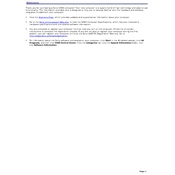
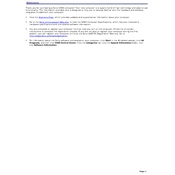
To upgrade the RAM in your Sony VGC-RA840G, first power down the computer and unplug all cables. Open the side panel by removing the screws on the back. Locate the RAM slots on the motherboard, remove the existing RAM by pressing down on the levers on each side of the module, and insert the new RAM by aligning it with the slot and pressing down until it clicks into place. Make sure to use compatible RAM modules.
If your Sony VGC-RA840G won't boot, first check the power cable and ensure it's securely connected. Try a different power outlet. If the issue persists, remove any external devices and try booting again. You can also try resetting the BIOS by removing the CMOS battery for a few minutes. If none of these solutions work, it may be a hardware issue that requires professional repair.
To clean the fan and vents on your Sony VGC-RA840G, turn off the computer and unplug it. Use a can of compressed air to blow dust out of the vents and fan. Be careful not to let the fan blades spin freely while cleaning. You can also use a soft brush to gently remove dust from the fan blades and surrounding areas.
Yes, you can replace the hard drive in your Sony VGC-RA840G with an SSD. First, back up all important data. Power off the computer and remove the side panel. Locate the hard drive bay, remove the screws securing the hard drive, and disconnect the cables. Install the SSD in the same bay, secure it with screws, and reconnect the cables. You may need a 2.5" to 3.5" adapter bracket if your SSD is 2.5".
To reset the BIOS on your Sony VGC-RA840G, power down the computer and unplug it. Open the side panel and locate the CMOS battery on the motherboard. Remove the battery and wait for about 5 minutes before reinserting it. This will reset the BIOS settings to their defaults. Reassemble the computer and power it back on.
The Sony VGC-RA840G supports AGP graphics cards. When choosing a new graphics card, ensure that it is an AGP card and that it fits within the power supply and case dimensions. Consider the power requirements and the space available inside your computer case before purchasing a new card.
To perform a factory reset on your Sony VGC-RA840G, restart the computer and press F10 repeatedly during the boot process to access the recovery partition. Follow the on-screen instructions to restore the system to factory settings. Note that this process will erase all data on the computer, so ensure that important files are backed up.
To prevent your Sony VGC-RA840G from overheating, ensure that it is placed in a well-ventilated area. Regularly clean the fans and vents with compressed air to remove dust buildup. Consider applying new thermal paste on the CPU if it hasn't been changed in a while. Also, ensure that all fans are functioning properly and replace any that are not.
To improve the performance of your Sony VGC-RA840G, consider upgrading the RAM and replacing the hard drive with an SSD. Regularly perform disk cleanups and defragmentation. Keep the operating system and drivers updated, and limit the number of startup programs to reduce boot time and free up system resources.
If the sound is not working on your Sony VGC-RA840G, check the volume settings and ensure that the sound is not muted. Verify that the speakers are properly connected and powered. Update the audio drivers via the Device Manager. If the issue persists, there may be a hardware problem with the sound card or speakers.