Sony SWR50 User's Guide
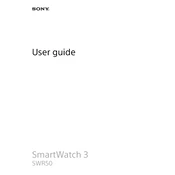
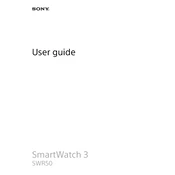
To pair your Sony SWR50 with a smartphone, ensure Bluetooth is enabled on your phone. On the SWR50, go to Settings > Connectivity > Bluetooth. Select your device from the list and follow the on-screen instructions to complete the pairing process.
To extend the battery life of your Sony SWR50, reduce the screen brightness, disable unnecessary notifications, and turn off features like GPS and Wi-Fi when not in use. Regularly update the firmware to benefit from power efficiency improvements.
If your Sony SWR50 is not charging, check the charging cable and adapter for damage. Ensure the watch is seated properly on the charging dock and that the contacts are clean. Try using a different power source or USB port.
To reset your Sony SWR50 to factory settings, navigate to Settings > System > Reset options on the watch. Select 'Factory data reset' and confirm your choice. This will erase all data on the device.
The Sony SWR50 is water-resistant with an IP68 rating, meaning it can withstand submersion in water up to 1.5 meters for 30 minutes. It is suitable for swimming in shallow water but not advisable for diving or exposure to high-pressure water.
To update the software on your Sony SWR50, ensure it is connected to Wi-Fi. Navigate to Settings > System > About > System updates. If an update is available, follow the on-screen instructions to install it.
If your Sony SWR50 is not receiving notifications, check that Bluetooth is enabled and connected to your phone. Ensure notification permissions are granted in the Android Wear app and verify that Do Not Disturb mode is not activated on the watch.
To customize watch faces on your Sony SWR50, press and hold the watch screen to access the watch face gallery. Swipe through the options and select a face to apply it. Some faces offer customization options, which can be accessed by tapping the settings icon.
To clean your Sony SWR50, use a soft, damp cloth to wipe the screen and body. Avoid using abrasive cleaners or solvents. For the band, remove it from the watch and clean with mild soap and water if necessary. Ensure all parts are dry before reassembling.
To track fitness activities on your Sony SWR50, open the Google Fit app on the watch. Select the type of activity you want to track and start the session. The watch will monitor your activity and sync the data with your Google Fit account.