Sony SWR30 User's Guide
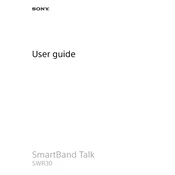
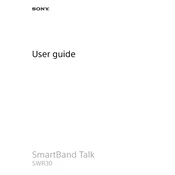
To pair your Sony SWR30 with a smartphone, ensure Bluetooth is enabled on your phone. Turn on the SWR30 and follow the instructions on the screen. Use the SmartBand Talk app to complete the pairing process.
If your SWR30 doesn't charge, check the USB cable and charger for damage. Ensure the charger is properly connected to the device. Try using a different power source. If the problem persists, contact support.
To reset the SWR30, go to 'Settings' on the device, select 'Reset', and confirm your choice. This will erase all data and restore the device to its original settings.
Yes, the Sony SWR30 can track your sleep patterns. Ensure sleep tracking is activated in the SmartBand Talk app to monitor your sleep quality and duration.
To update the firmware, open the SmartBand Talk app on your connected device. If an update is available, you will be prompted to install it. Follow the on-screen instructions to complete the update.
The Sony SWR30 is water-resistant with an IP68 rating, meaning it can withstand submersion in water up to 1.5 meters for 30 minutes. However, it's not suitable for swimming or diving.
To customize notifications, open the SmartBand Talk app, navigate to 'Notifications', and select which apps you want to receive alerts from on your SWR30.
If your SWR30 is not vibrating for notifications, check the notification settings in the SmartBand Talk app. Ensure vibration is enabled and that the device is not in Do Not Disturb mode.
Yes, the Sony SWR30 allows you to make and receive calls as long as it is paired with your smartphone. Use the built-in speaker and microphone for hands-free communication.
To change the language on the SWR30, go to 'Settings' on the device, select 'Language', and choose your preferred language from the list provided.