Sony SWR10 User's Guide
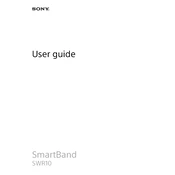
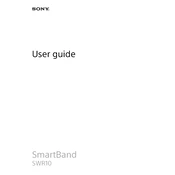
To pair your Sony SWR10 with your smartphone, ensure that the device is charged, then enable Bluetooth on your smartphone. Open the Smart Connect app, select 'Add device', and follow the on-screen instructions to complete pairing.
If your SWR10 is not syncing, try restarting both the smartphone and the SWR10. Ensure Bluetooth is enabled and that the Smart Connect app is up to date. If the issue persists, try unpairing and then re-pairing the device.
To reset your SWR10, press and hold the power button for 10 seconds until the device vibrates. This will reset the device and may resolve connectivity issues.
To update the firmware, connect your SWR10 to your smartphone and open the Smart Connect app. Navigate to the device settings and check for any available updates. Follow the on-screen instructions to install any updates.
The Sony SWR10 typically lasts up to 5 days on a full charge. To extend battery life, disable unused features such as notifications, reduce the frequency of data syncs, and ensure the device is fully charged before use.
The Sony SWR10 is water-resistant with an IP58 rating, which means it can withstand splashes and brief submersion. However, it is not recommended to use it while swimming or in the shower.
To track steps and activities, ensure your SWR10 is connected to your smartphone with the Smart Connect app. The app will automatically log your activity data, which you can view within the Lifelog section.
Check the notification settings in the Smart Connect app to ensure vibrations are enabled for incoming alerts. Also, verify that Do Not Disturb mode is not activated on your smartphone.
To clean your SWR10, gently wipe it with a soft, damp cloth. Avoid using harsh chemicals or submerging the device in water. Regularly check the charging contacts for debris and clean them with a dry cloth.
Open the Smart Connect app on your smartphone, navigate to the SWR10 settings, and select 'Notifications'. From there, you can choose which apps send notifications to your SWR10 and customize alert settings.