Sony SW2 User's Guide
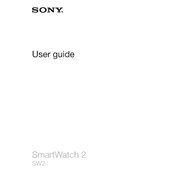
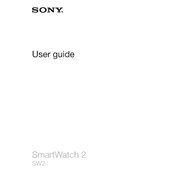
To pair your Sony SW2 with an Android smartphone, ensure Bluetooth is enabled on your phone. Open the Smart Connect app, tap on 'Devices', and select 'Add device'. Follow the on-screen instructions to complete the pairing process.
If your Sony SW2 is not charging, check the USB cable and power source. Try using a different USB cable or charger. Clean the charging contacts on the watch and charger to ensure a good connection.
To reset your Sony SW2 to factory settings, go to 'Settings', then 'Reset SmartWatch'. Confirm the reset, and all data on the watch will be erased, restoring it to factory settings.
Ensure the Smart Connect app is installed and running on your phone. Check that notifications are enabled for the desired apps within the Smart Connect app settings. Make sure the Bluetooth connection is active between your phone and the watch.
Connect your Sony SW2 to the Smart Connect app. If a firmware update is available, you will receive a notification. Follow the prompts within the app to download and install the update.
To clean your Sony SW2, use a soft, damp cloth. Avoid using harsh chemicals or abrasive materials. Clean the charging contacts regularly to ensure proper charging.
To extend the battery life of your Sony SW2, reduce the screen brightness, disable unnecessary notifications, and turn off Bluetooth when not in use. Use power-saving modes available in the settings.
If your Sony SW2 freezes, try performing a soft reset by holding down the power button until the watch restarts. If the issue persists, consider performing a factory reset.
The Sony SW2 is water-resistant but not waterproof. It can withstand splashes and light rain, but it is not recommended to use it while showering or swimming.
To customize the watch face, open the Smart Connect app on your phone. Go to 'Watch faces' and select the desired watch face. You can also download additional watch faces from the Play Store.